Do you know what a Zoom webinar looks like in a Screen Reader?
That was a trick question. It doesn’t look like anything. It sounds like something.

(U.S. Air Force photo by Civ/Nan Wylie)
A Screen Reader interprets website and application elements, and translates those elements into audio sounds. This enables a blind user to navigate a web page using their keyboard and their ears.
For many blind and visually impaired people, a Screen Reader is the primary tool they use to navigate the internet.
They use a keyboard to navigate, and the Screen Reader describes what is highlighted with an audio description. If the images on a website page have alt tags, then the screen reader will read those tags as the blind user navigates over them.
Watch a Screen Reader demonstration on YouTube
Using Zoom with a Screen Reader
The Zoom interface shows visually-abled people a grid of other participants, and a toolbar of functions. This interface is compatible with Screen Readers. Blind users can navigate the functions of the Zoom app without vision.
But what about your slides? What about when you share your screen? Can a Screen Reader interpret those items during a meeting?
In a word, no. And if you are relying on Zoom to handle all of your accessibility for you, then your virtual meetings and webinars could be excluding your disabled participants.
“We need to make every single thing accessible to every single person with a disability.” ― Stevie Wonder
Using Zoom with a screen reader will help a blind user navigate between the different functions in the interface, but the content may still be inaccessible. They can use keyboard shortcuts in conjunction with their Screen Reader to get to the mute button, or accept a Breakout Room invitation, or answer a question in a Poll.
But a Screen Reader will not read your shared screen.
Screen Readers and Screen Sharing
If you are sharing your screen, visually impaired people will not know anything about your content, unless you describe it for them verbally.
A shared screen is interpreted by a Screen Reader as an HD video stream. There are no navigable elements to interpret, so there are only 2 ways you can provide an accessible version of your shared slides:
- Send a PDF of your slides beforehand, so visually impaired users can use their Screen Readers to interpret the slides before your event.
- Verbally describe every slide and image you share visually.
“This is a picture of a quail,” is a way you can introduce an image.
Just as adding alt text to an image that we display on a website, verbally describing what is visually displayed will help those with visual impairments to understand what you are trying to communicate.
I’ve been doing lots of research on accessibility in virtual meetings lately, and I’ve sharing what I learned in my Masterclass, “Zoom #A11y: Making Virtual Meetings Accessible.” Register for this Masterclass, and I will send you a copy of my Webinar Accessibility Checklist.
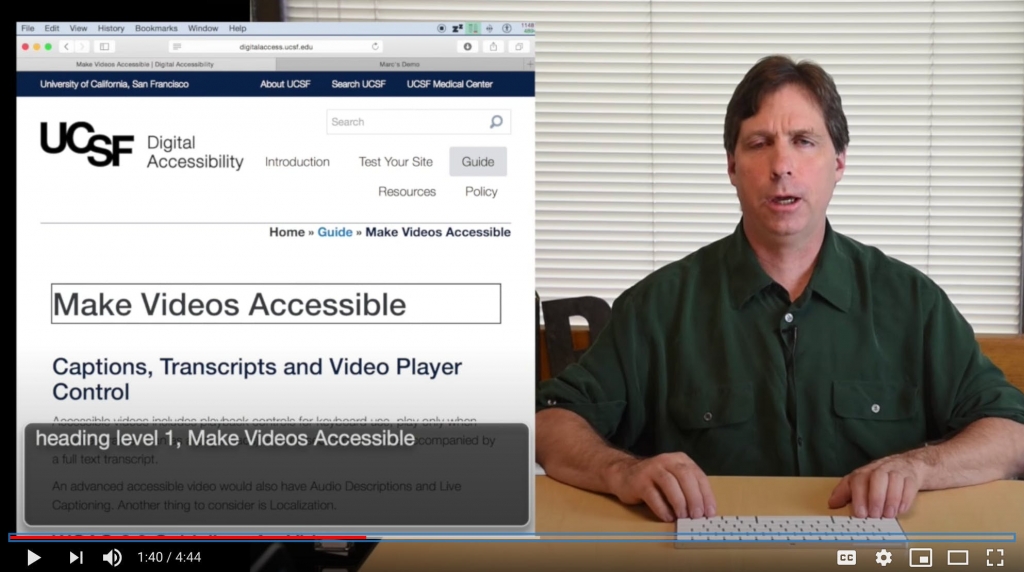
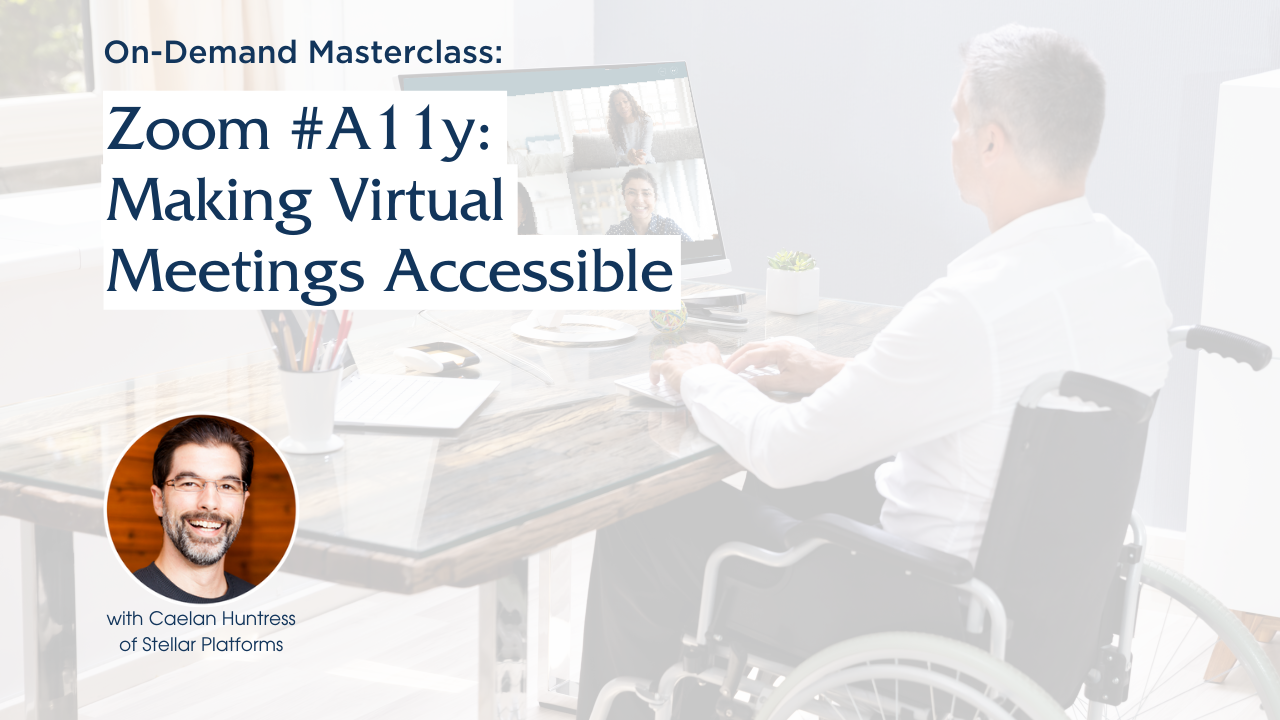
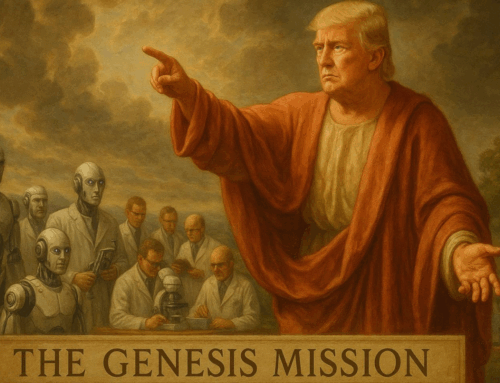

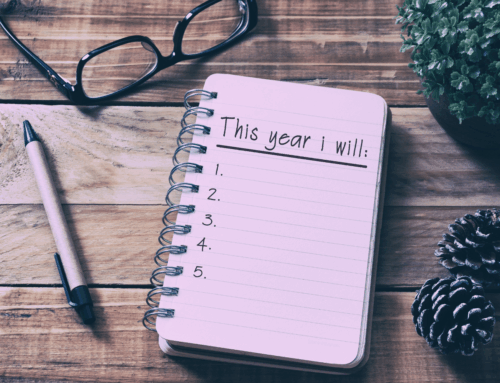
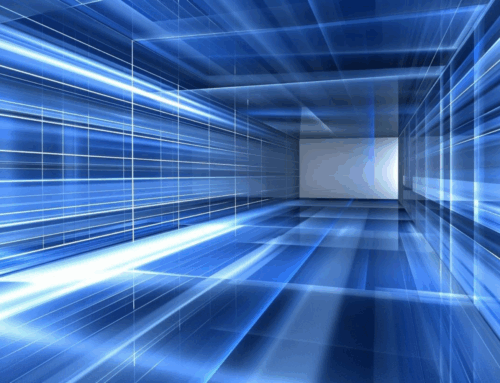
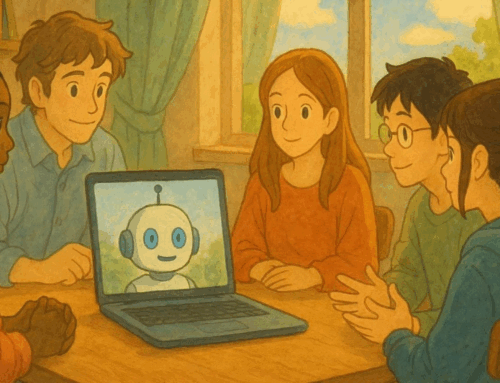
Leave A Comment