During the quarantines of 2020, we moved everything we could online. Meetings, conferences, even multi-day retreats have all been facilitated through Zoom.
Many of these meetings were accessible when they were in person. 1 in 5 working adults has a disability, after all, and 1 in 7 have a hearing impairment.
Virtual meetings and webinars aren’t always inclusive to people with disabilities, however.
“What we have are a few people who know a lot about Accessibility. What we need are a lot of people to know a little about it.” — Matt May, Adobe
According to the UN Convention on the Rights of Persons with Disabilities, all signatory nations are required to “promote, protect, and ensure the full enjoyment of human rights by persons with disabilities, and ensure that they enjoy full equality under the law.”
The Americans with Disabilities Act, for example, requires that public venues are suitably equipped to allow people with disabilities to participate in live events. Facilities go to great lengths to accommodate physical and sensory impairments. There are volumes of guidelines on how to make a venue accessible, and many buildings and businesses work hard to meet these standards.
That same level of attention is not currently being paid to our virtual venues. Now that all our meetings are online, even though we aren’t meeting in person, we still need to accommodate people with disabilities.
The Internet and Accessibility
There are plenty of resources for designing your websites accessibly — WCAG, the Web Content Accessibility Guidelines, provides a series of specific, testable rules that determine the accessibility of your website, with grades A, AA, or AAA.
But virtual meetings don’t have such a handy accessibility checklist, partially because Zoom is already so disability-friendly.
Zoom’s interface is the current best-in-class video-conferencing tool, and their accessibility page demonstrates their investment and commitment to making their tools usable for everyone.
Zoom, however, is just the medium. The way we use it can still make our meetings inaccessible for disabled participants.
Zoom and WCAG
Zoom’s interface complies with WCAG 2.1 AA standards. This means a visually impaired person can use the Zoom interface with a Screen Reader. Someone who is hard of hearing can rely on closed captions or transcripts. Someone without fine motor control can accomplish all the Zoom functions with only the use of a keyboard. The program interface is WCAG compliant.
But our content, that we communicate through Zoom — not necessarily.
- Can our slides be understood by blind people?
- Can our conversations be followed by deaf people?
- Can our whiteboard be used by someone who cannot use a mouse?
While the interface of Zoom is very accessible, our meetings may not be.
Universal Design for Accessible Virtual Meetings
Universal Design is defined as “The design of products and environments to be usable by all people to the greatest extent possible, without the need for adaptation or specialised design.”
When designing universally, it is designed from the start to be accessible to everyone, without the need for separate versions dependent on the user’s capability.
Out-of-the-box, Zoom is created with Universal Design. We don’t need to install a plug-in or extra software to accommodate a disability.
But our presentations? Our meetings? Our webinars? What we communicate through Zoom can easily be inaccessible to our users.
- Visual impairments can prevent someone from seeing your slides, from watching you share your screen, or from knowing who is speaking.
- Hearing and speech impairments can prevent someone from participating in discussions, from following the conversation, or from knowing when there is a transition.
- Physical impairments can prevent someone from typing in the chat box, clicking on a link, or collaborating on a virtual whiteboard.
- Learning impairments can prevent someone from keeping up as you change subjects, or from understanding vague instructions.
While the Zoom interface does a great job with their own accommodation for users with disabilities, as presenters and leaders, we still have a lot to do ourselves.
Here’s a few simple tips you can use to make your own virtual meetings more accessible to disabilities:
- Use high contrast on your slides, and send them in advance to participants. This will all users with screen readers to hear what others will see on your slides.
- Explain every image verbally. When you show an image, a slide with an image, or share your screen, make a brief statement describing what is being displayed.
- Identify yourself when speaking. If someone else has stopped speaking, when you begin, say, ‘Caelan speaking,’ and continue. (Only if your name is Caelan, that is — otherwise, replace with your own name, or people will critique you about your Caelan impersonation.)
- Send a brief pre-event message to registered attendees asking them if they have any impairments, or require accommodation for a disability. Many people will not voice their concerns at the start of a meeting, but they will alert you in advance with a day’s notice.
- When moderating a discussion, ask for people to raise their hand (either visually, or with the Zoom feature, or using a Zoom Reaction) to be called on. This allows those with hearing impairments to participate in verbal discussions without having to listen for a break in conversation.
These are just a selection of the guidelines I’ve collected in my Webinar Accessibility Checklist, which can help you design and present more accessibly. You can get this free PDF by registering for my on-demand Masterclass, ‘Zoom #A11y: Making Virtual Meetings Accessible.




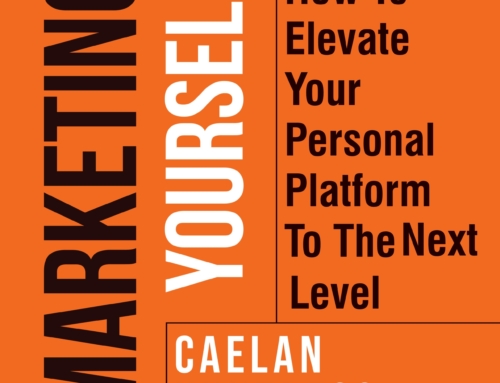

Leave A Comment